How to Edit Barista Shifts
We understand staff is busy and sometimes they may clock in late or forget to clock out. If you need to edit a shift for a team member below are our best practices.
To best implement "Tips on Payroll" and adjust your staff tips please make sure you have the "Cash out from Tips" feature disabled on your point of sale
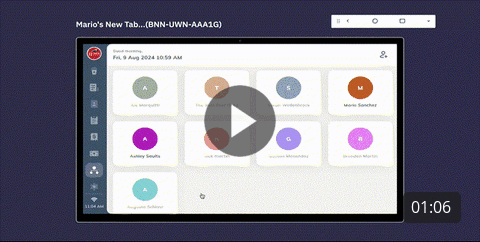
Edit Barista Shifts on Merchant Manager
- Go to manage.joe.coffee
- Tap on the Teams and Roles tab
Tap the Shifts tab at the top of the screen

- Click the pencil icon to adjust the shift time for your barista and tap Save when the changes are complete - once you save, our reports will recalculate the tips across baristas based on the new shift information.

If a team member ran an errand for you during the day, but you don't want that time to factored into the tip pool you can create a shift and make it tip exempt by clicking the Tip Exempt checkbox under Date when you are editing the shift.

You can also set specific employees as "Tip Exempt" by default. When marked as Tip Exempt, this status will automatically be applied each time the employee clocks in, without the need for manual toggling. This feature is particularly useful for employees in roles that do not participate in customer-facing tasks, such as those involved in inventory or administrative work. By setting up Tip Exempt status for specific roles or employees, you save time and reduce the chance of errors in tip allocation.
If you have any questions about Merchant Manager and would like to connect with our team, email us at success@joe.coffee.

