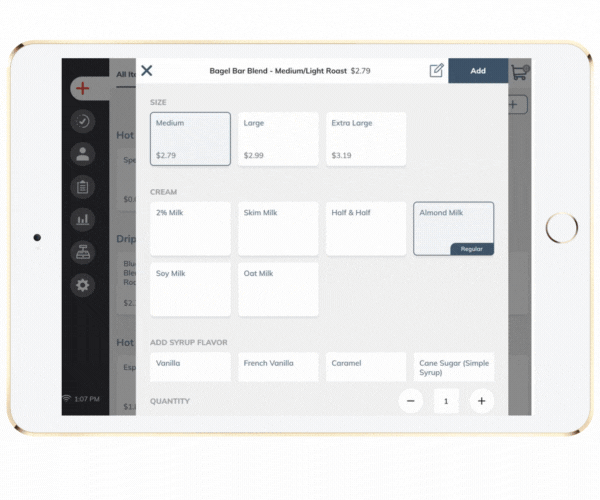How to add a MISC Item to Ticket
When your baristas are in need of quickly adding an item to checkout that isn't regularly on the menu, such as rotating pastries or discounted merchandise, the miscellaneous button in your easy solution you're looking for.
To add a miscellaneous item:
- In the Menu, tap the '+ Button' in the top right hand corner, just below the cart icon.
- The "Add Misc. Item" window will open, add the Item Price and Note
- NOTE: We recommend adding a note to help with end of night reporting and inventory purposes
- Tap Confirm to add the miscellaneous item to cart
- Complete checkout as usual